Launch X431 V+ HD3 FAQs:
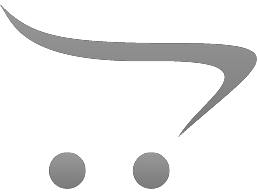
Launch X431 V+ HD3 FAQs:
1. Communication error with vehicle ECU?
Please confirm:
1) Whether the VCI is properly connected.
2) Whether the vehicle ignition switch is ON.
3) If all checks are normal, send vehicle year, make, model and VIN number to us using Dia. Feedback feature.
2. Failed to enter into vehicle ECU system?
Please confirm:
1) Whether the vehicle is equipped with the system.
2) Whether the VCI is correctly connected.
3) Whether the vehicle ignition switch is ON.
4) If all checks are normal, send vehicle year, make, model and VIN number to us using Diagnostic Feedback feature.
3. How to save power?
1) Please turn off the screen while X-431 V+ keeps idle.
2) Set a shorter standby time.
3) Decrease the brightness of the screen.
4) If WLAN connection is not required, please turn it off.
5) Disable GPS function if GPS service is not in use.
4. How to handle when you encounter "Insufficient storage space"?
If this happens while downloading the diagnostic software, please proceed as follows:
1. Get your X-431 V+ username and password ready. If you forgot the password, please dial our after-sales support center hotline to retrieve it with the product Serial Number.
2. Reset the X-431 V+ to the default factory settings (For details, please refer to Item 5 in this Chapter).
3. Tap "Settings" -> "WLAN", slide the switch to ON and then choose the desired WLAN network to connect.
4. Open the browser and visit www.dbscar.com to download and install the latest App.
5. After the installation is complete, launch the application and login with your username and password.
6. Tap "Update" to download the diagnostic software.
Note: For new App, the software structure and storage space occupied by the vehicle software have been optimized so as to avoid the occurrence of insufficient storage.
5. How to reset X-431 V+?
Resetting may cause data loss. Before doing so, please make sure important data and information has been backed up.
Do the following to reset X-431 V+:
1. Tap "Settings" -> "Back & Reset".
2. Tap "Factory data reset".
3. Tap "Reset tablet".
4. Tap "Clear all data" to start resetting until the tool automatically reboots.
6. The diagnostic application is failing.
1. Press the Home key on the tool.
2. Select "Settings"-> "Apps".
3. Select the application name from the Apps list.
4. Select "Force Stop", and then press "OK" to confirm.
5. Select "Clear Data", and then press "OK" to confirm
